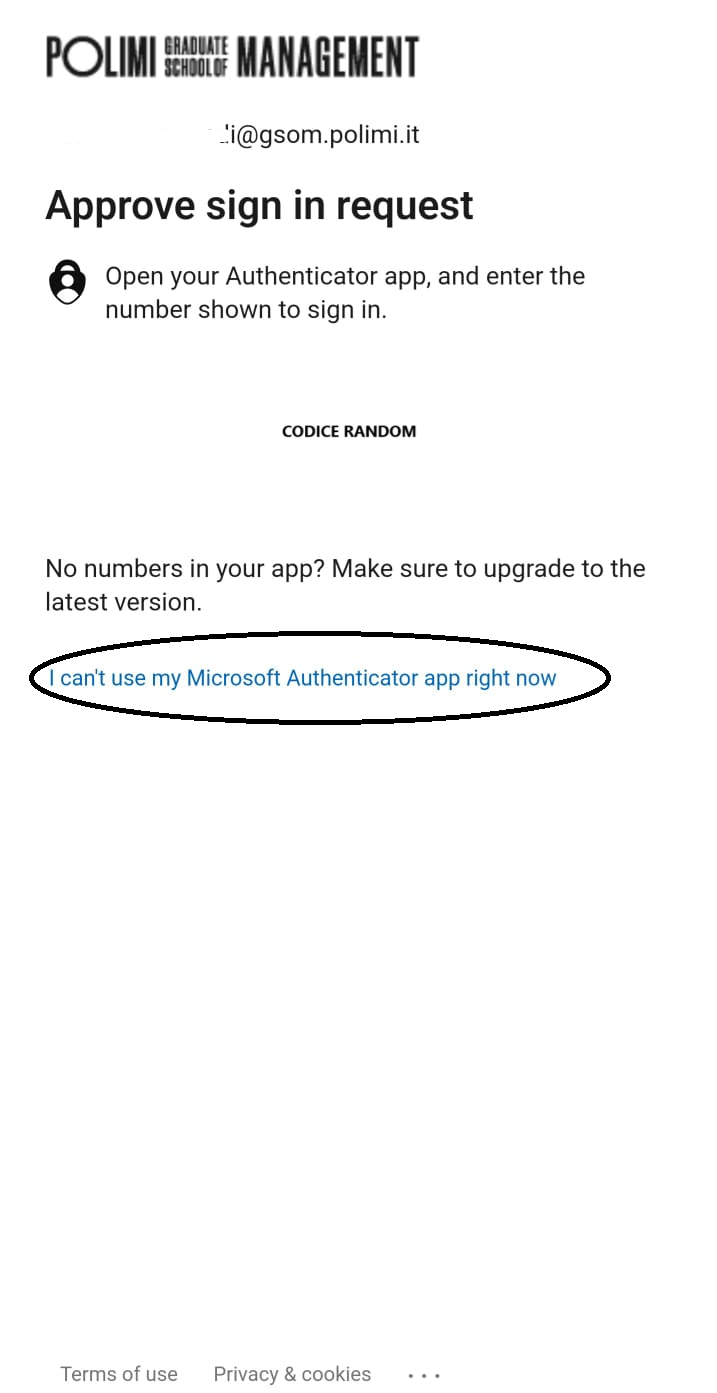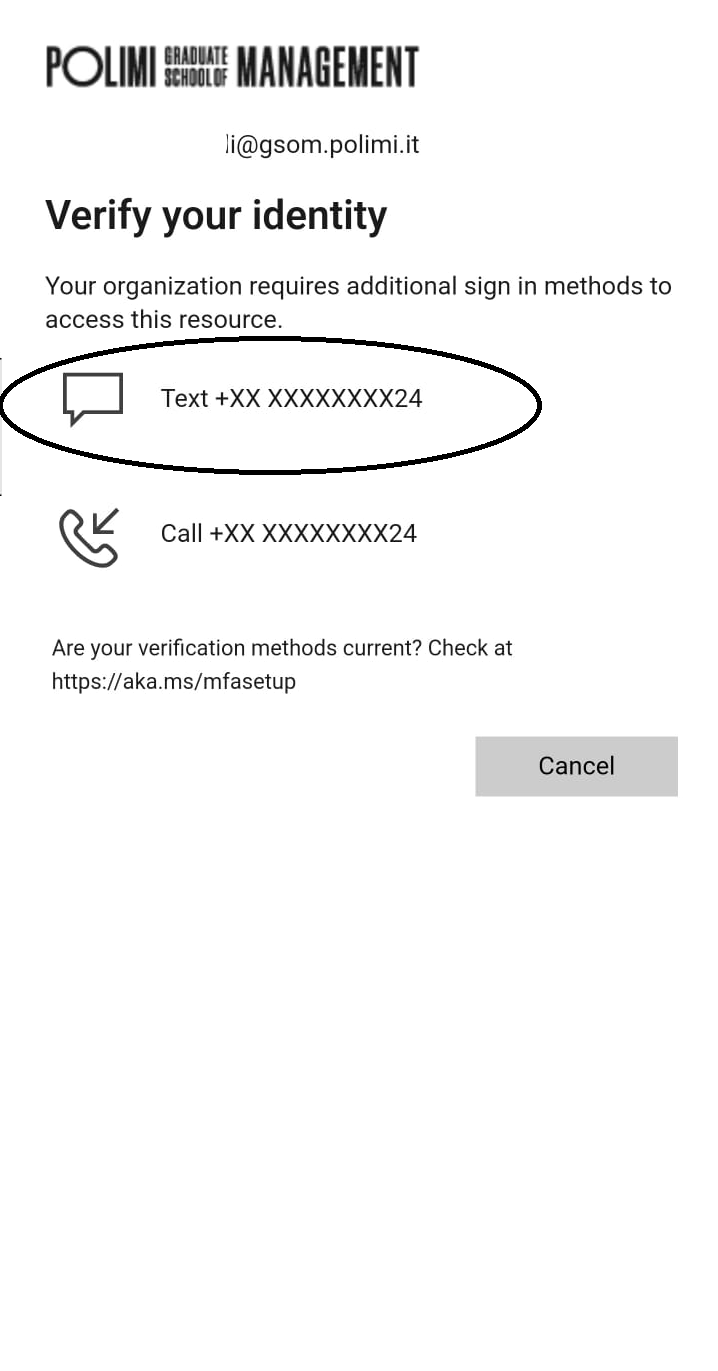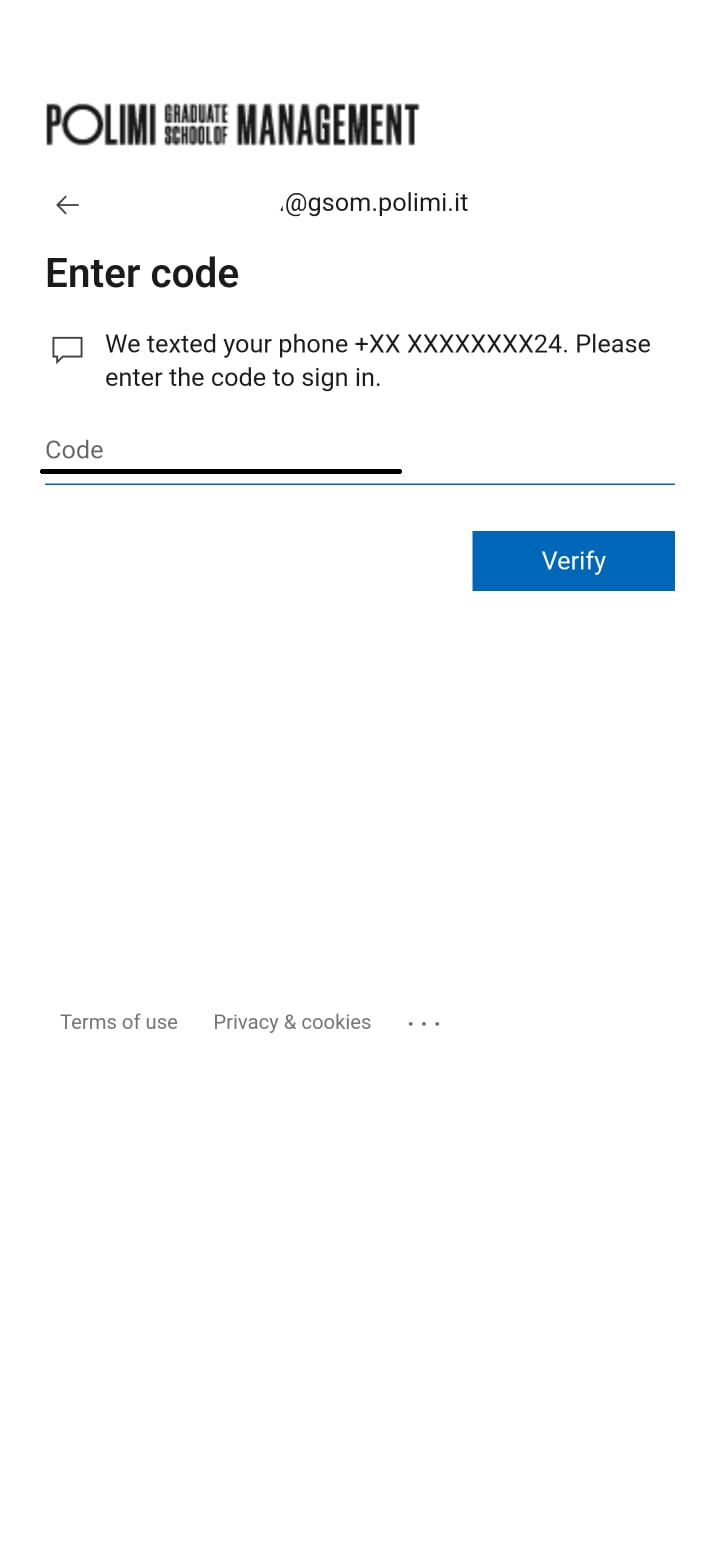- Home
- Multifactor Authenticator
Multifactor Authenticator
In order to improve our IT security systems and enable safer and more organized use, it is necessary to proceed with two-factor authentication to access the POLIMI GSoM services.
Configuring the authentication method will only need to be done once.
Subsequently, at each access (both to the platform and to the tests) the authentication code will be requested, which you will receive in the method you have chosen.
1 . AUTHENTICATION METHOD CONFIGURATION PROCESS
1. LOG IN TO YOUR POLIMI GSoM ACCOUNT
We recommend using EDGE as your browser.
To access, click on the link and log in with your POLIMI GSoM credentials:
.png?h=583&iar=0&w=647)
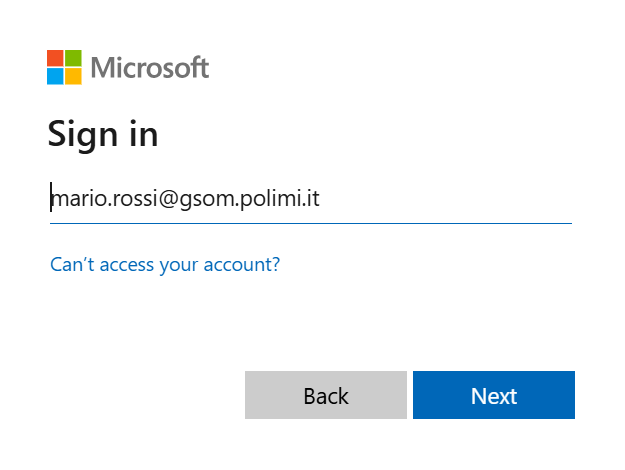
POLIMI GSoM PASSWORD RECOVERY
- If you have forgotten your password, you can recover it by writing to our customer care.
- If you know your password but want to change it, you can go to the following link and follow the instructions.
2. SET UP THE AUTHENTICATION SYSTEM
Go to the Security Information section of the POLIMI GSoM profile
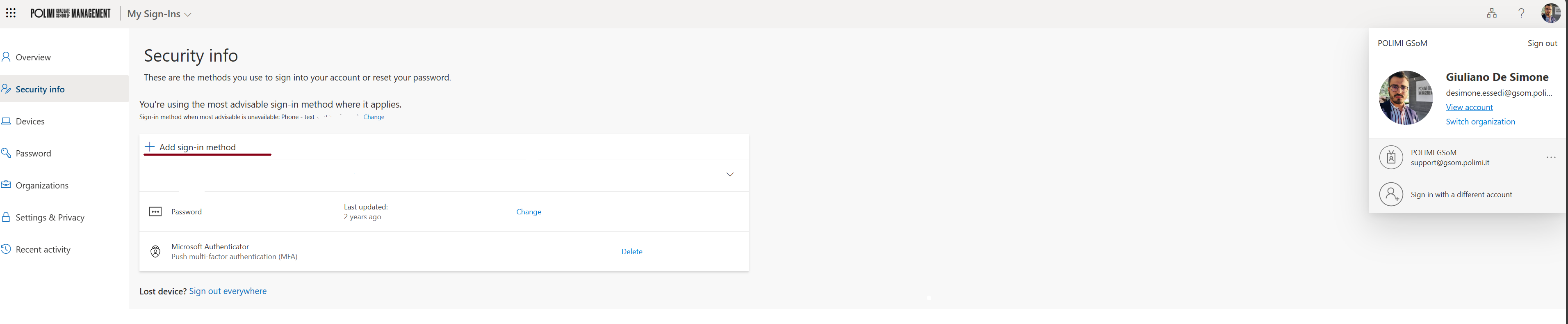
Add an access method:
APP AUTHENTICATOR
Indicate the “Authenticator App” method and download the app to your personal mobile device. Set up the account by scanning the personal matrix code presented.
PHONE
With an authentication code received via SMS. Add the area code and phone number at which you want to receive authentication codes for access.
APP AUTHENTICATOR
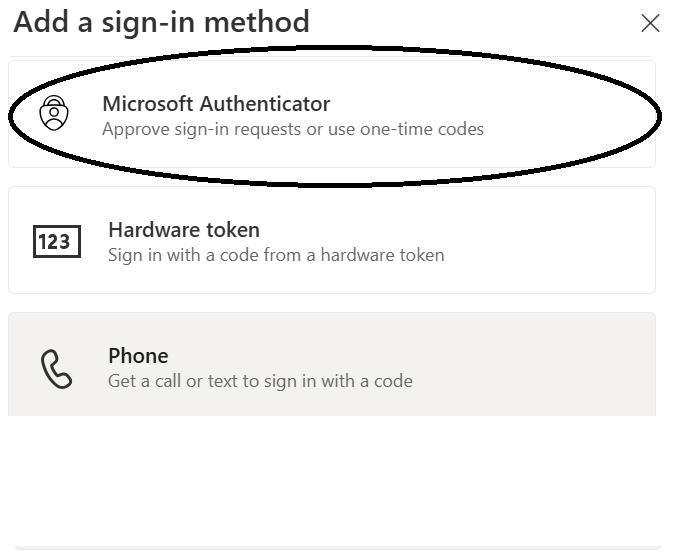
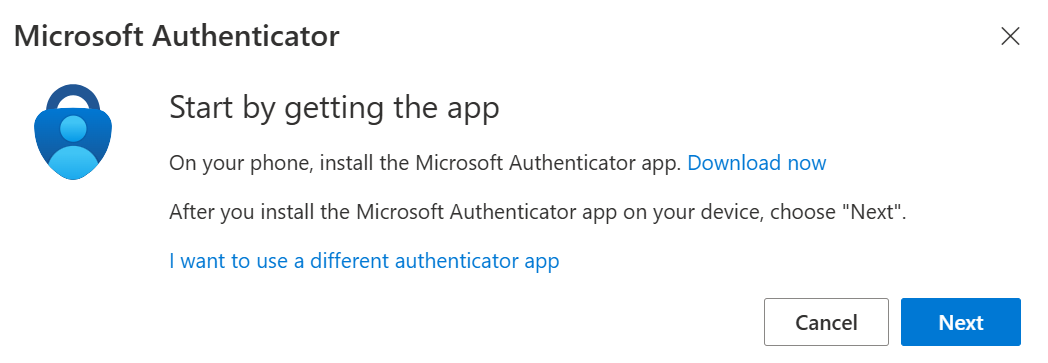
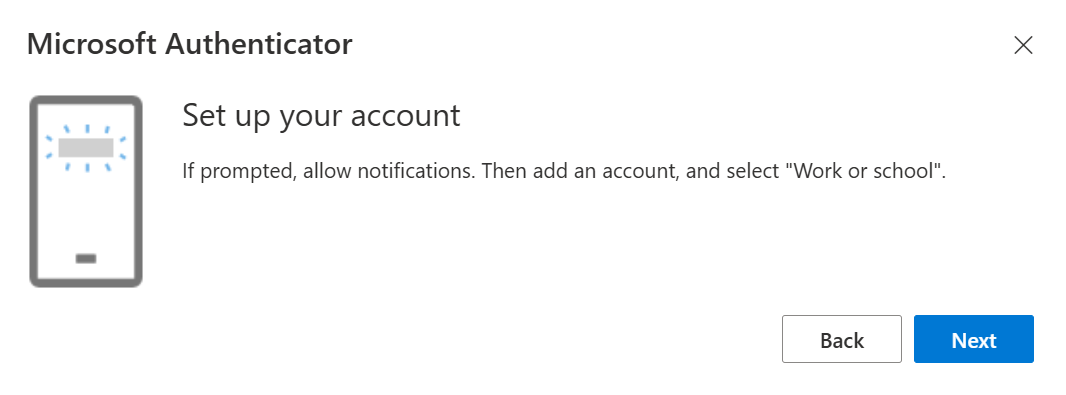
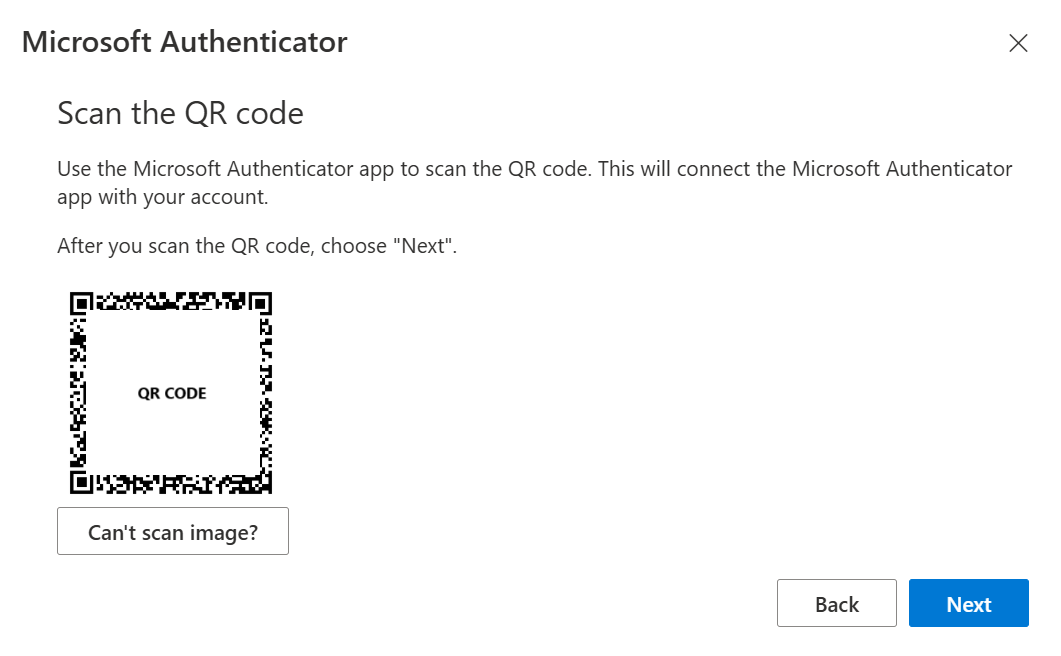
INSTRUCTIONS FOR APP AUTHENTICATION
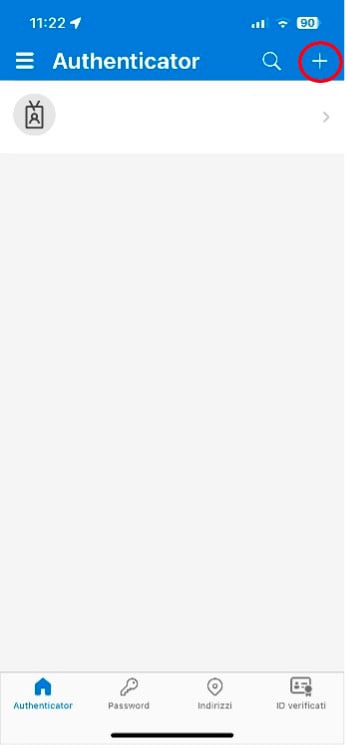
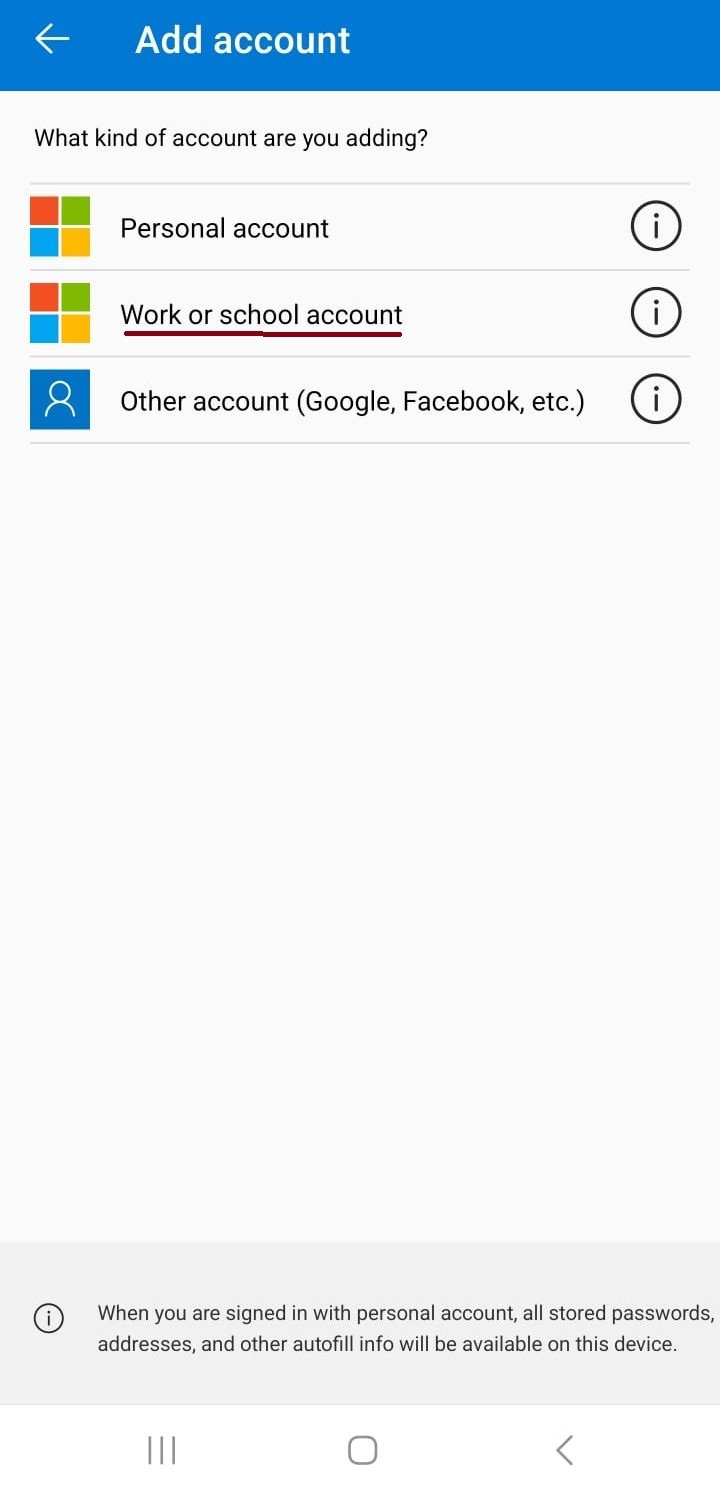
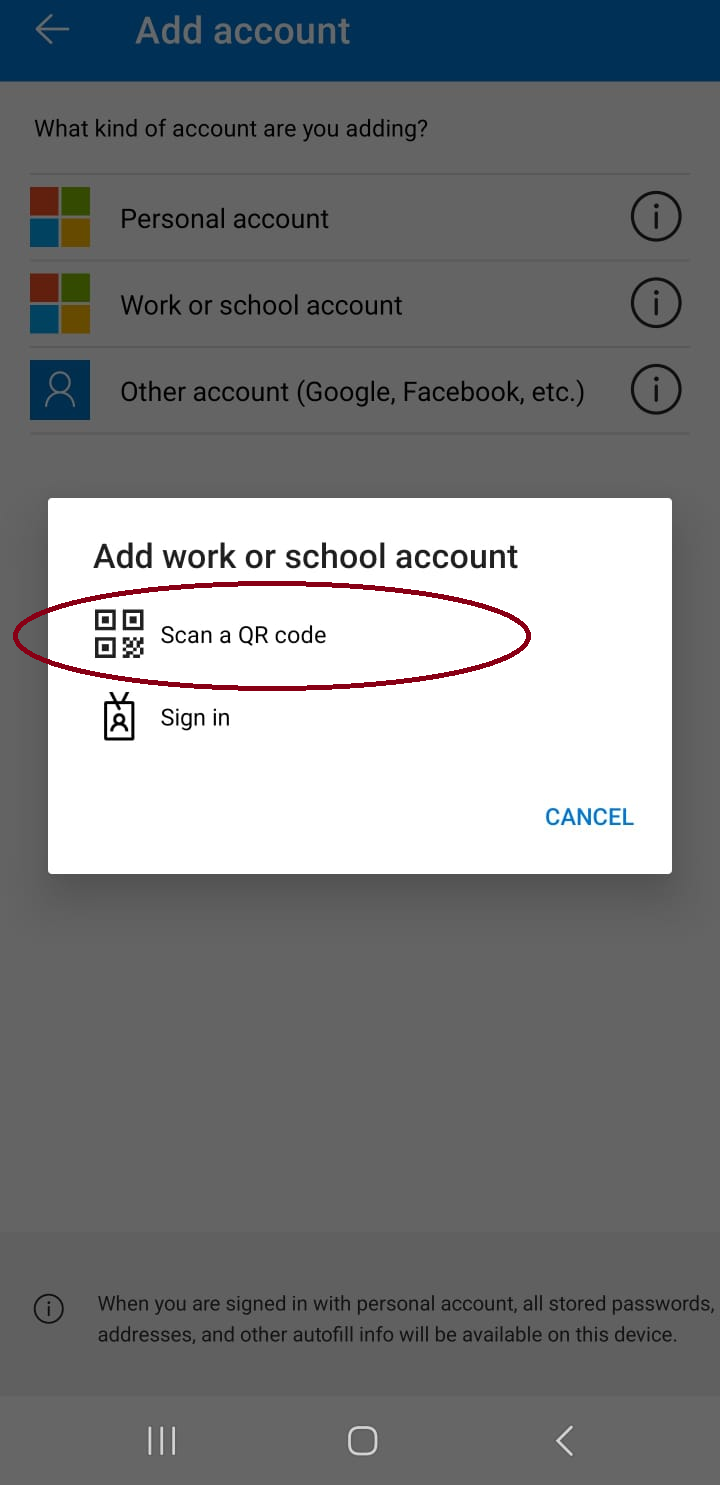
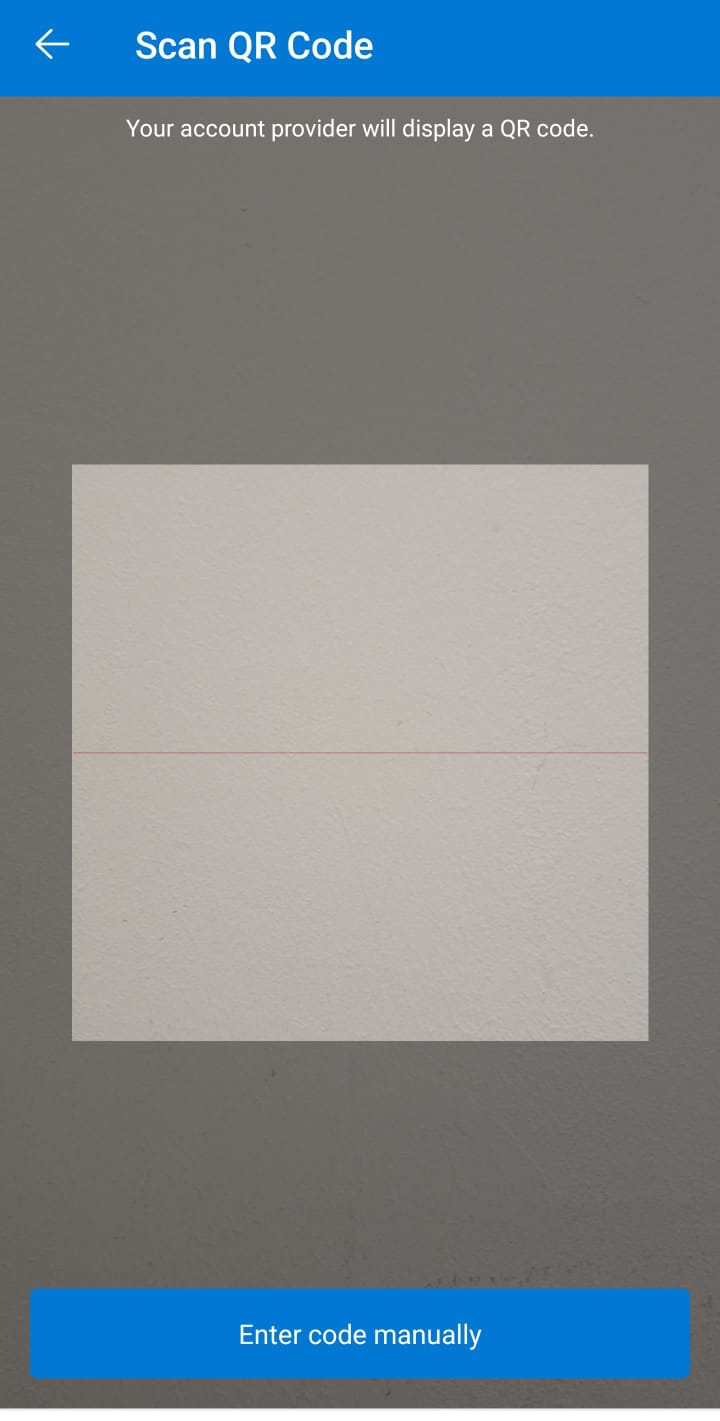
PHONE
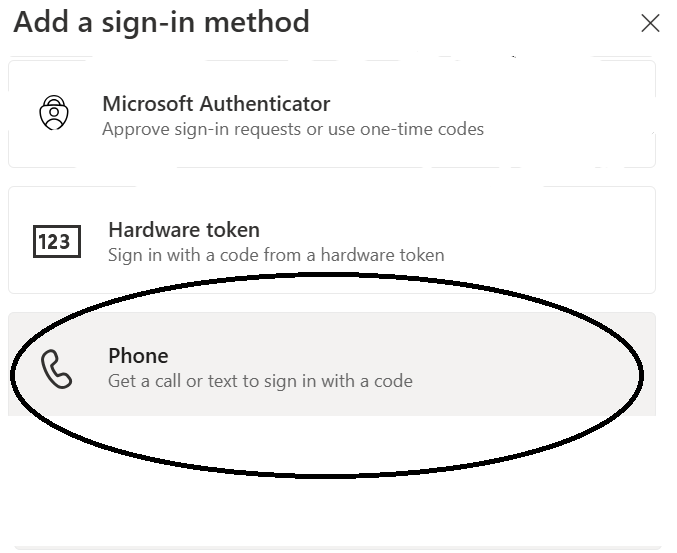
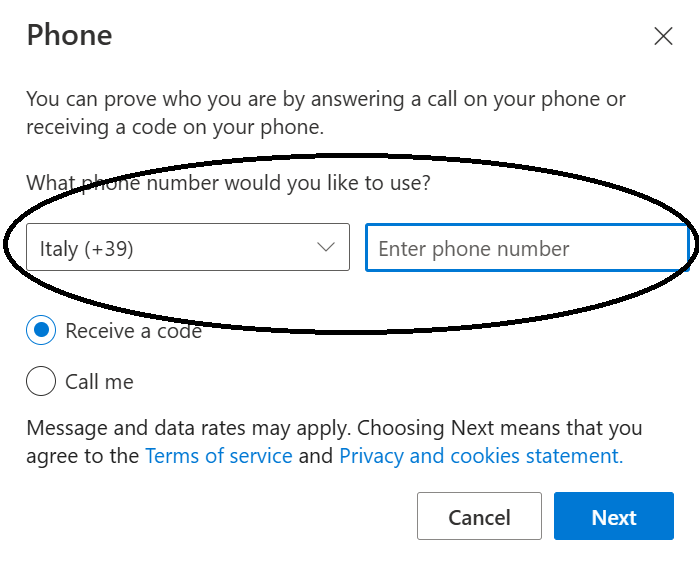
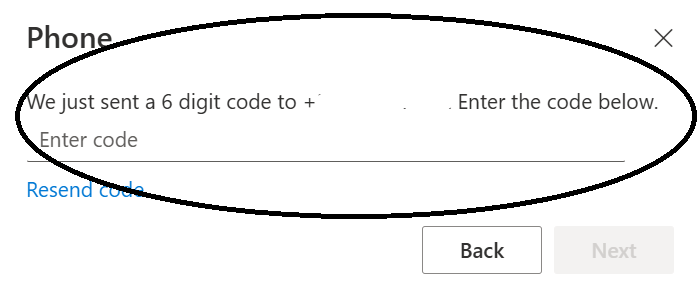
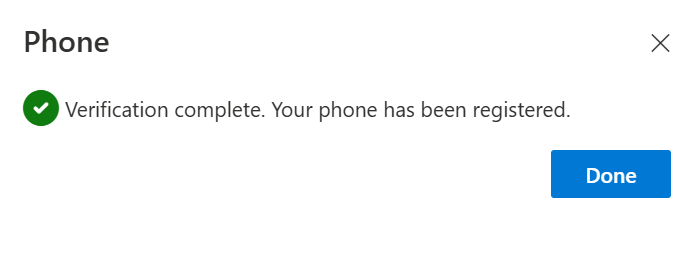
INSTRUCTIONS FOR APP AUTHENTICATION
LOGGING ON TO THE PLATFORM
1) Access the Platform through the link: POLIMI GSoM Platform and enter your username and password:
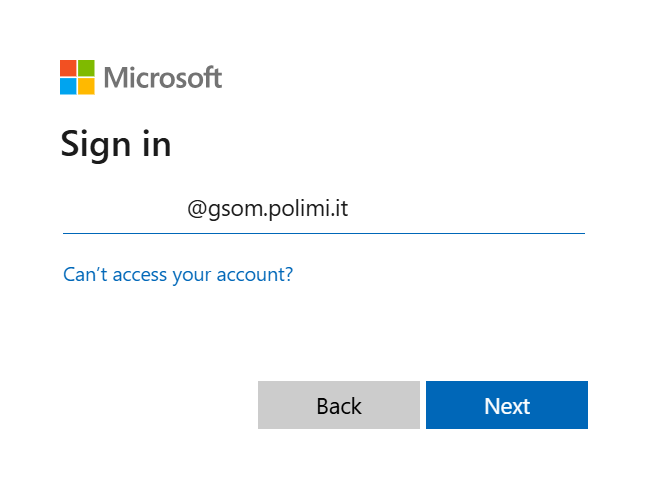
2) MFA
a. With APP Authentication: open the app on a mobile device and confirm your identity by entering the displayed number and allow access.
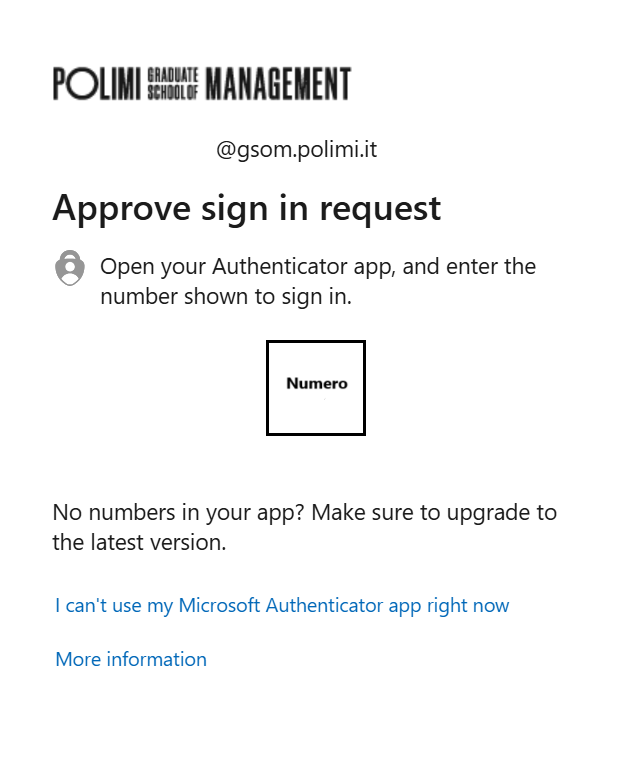
b) PHONE with SMS code reception: